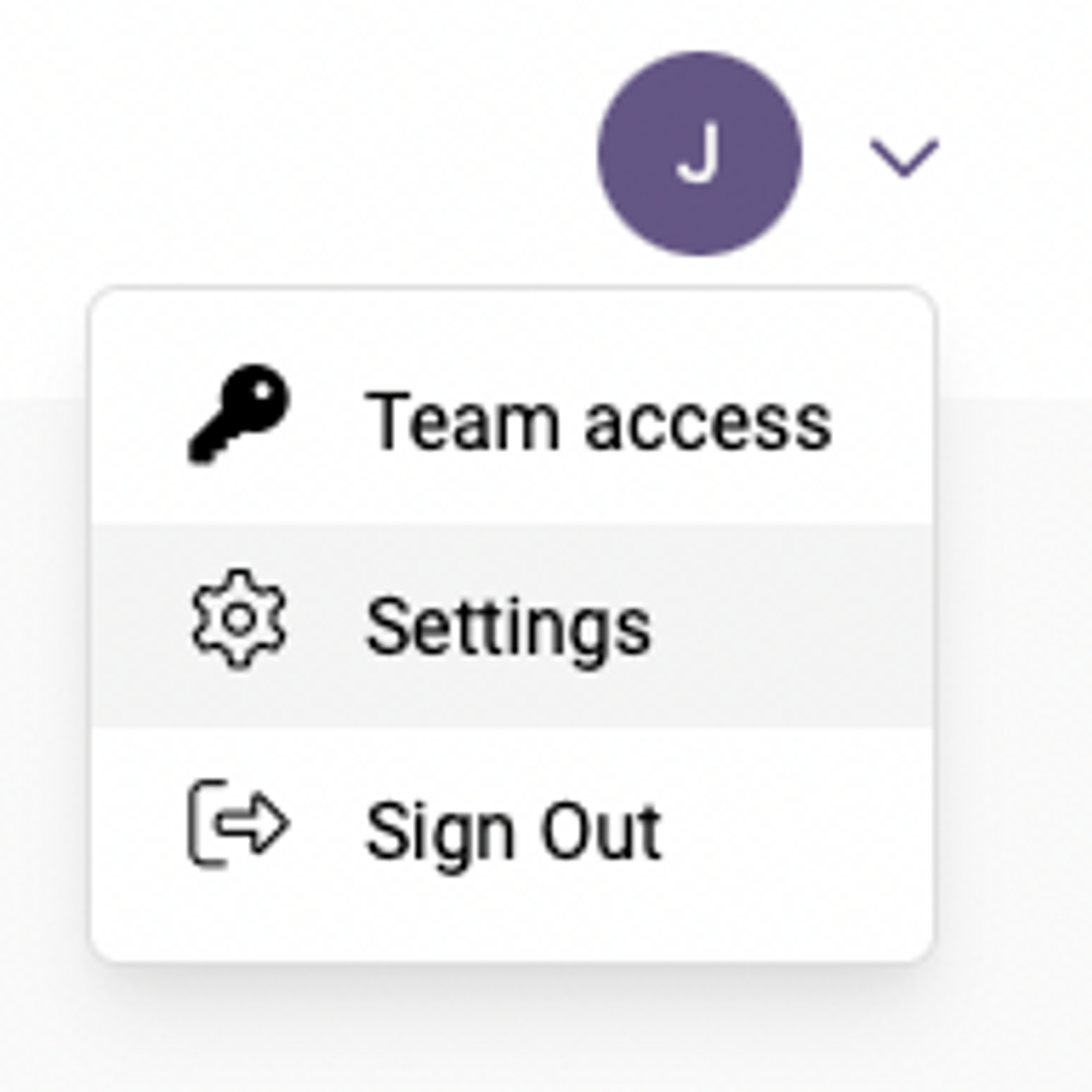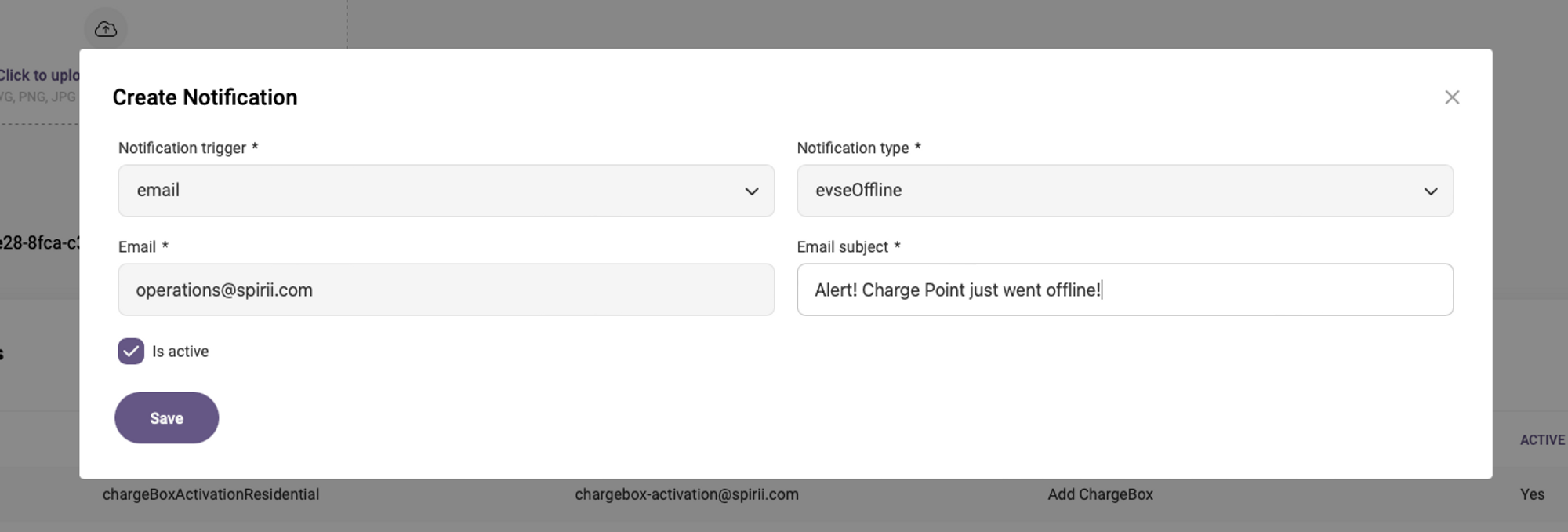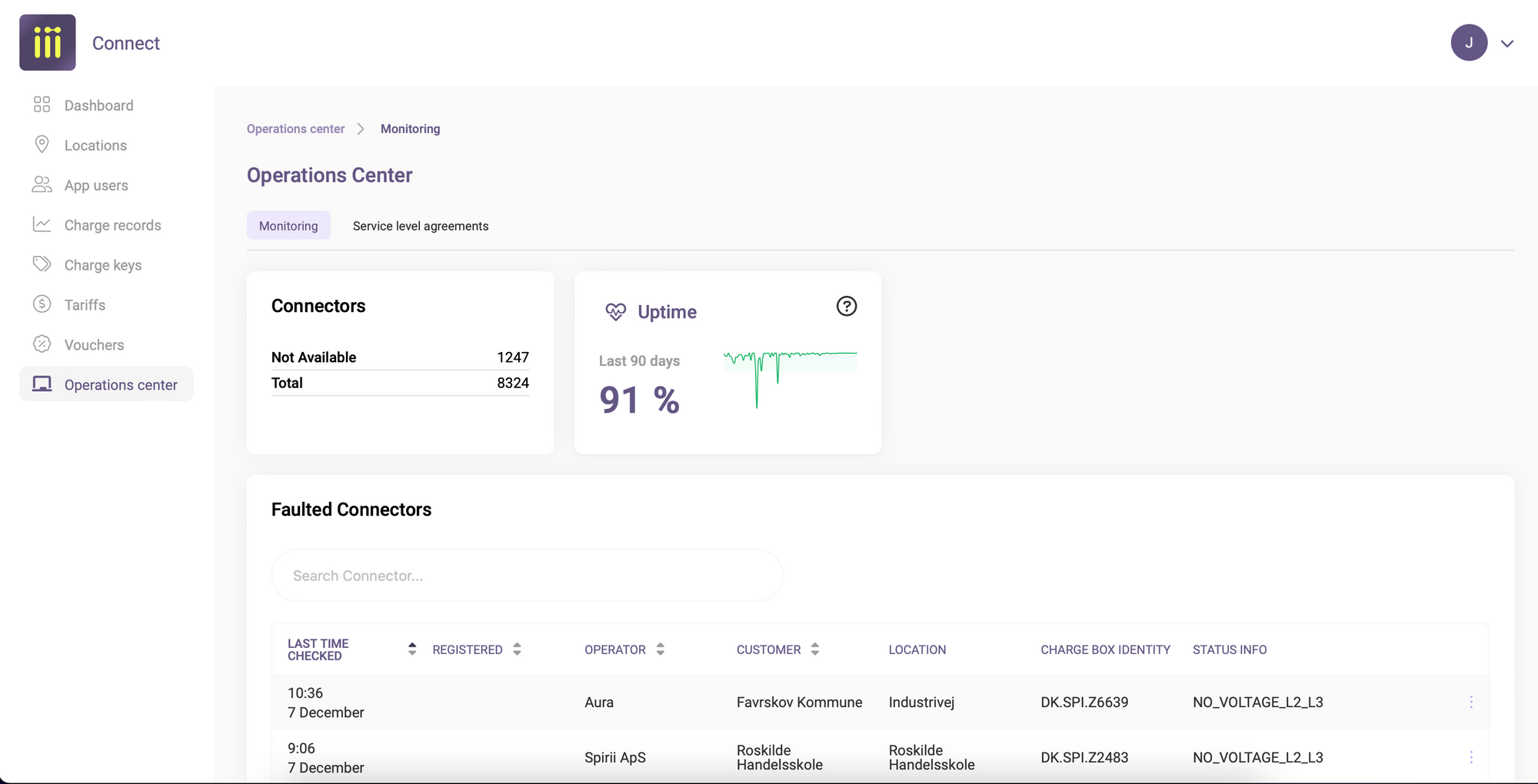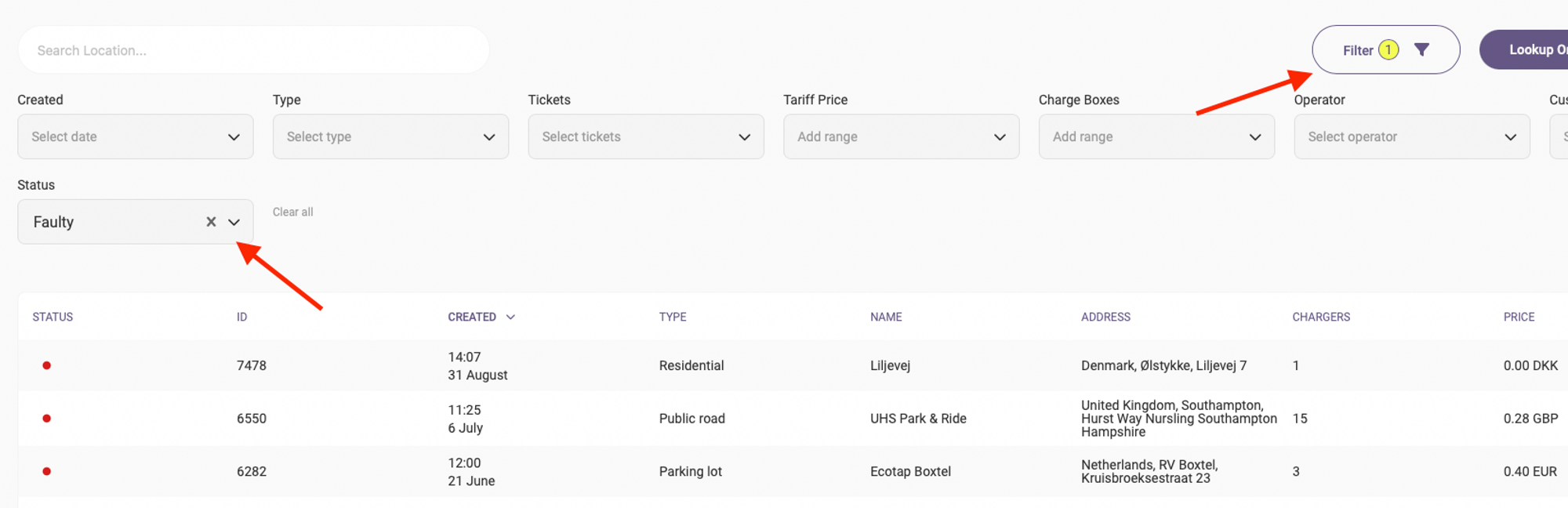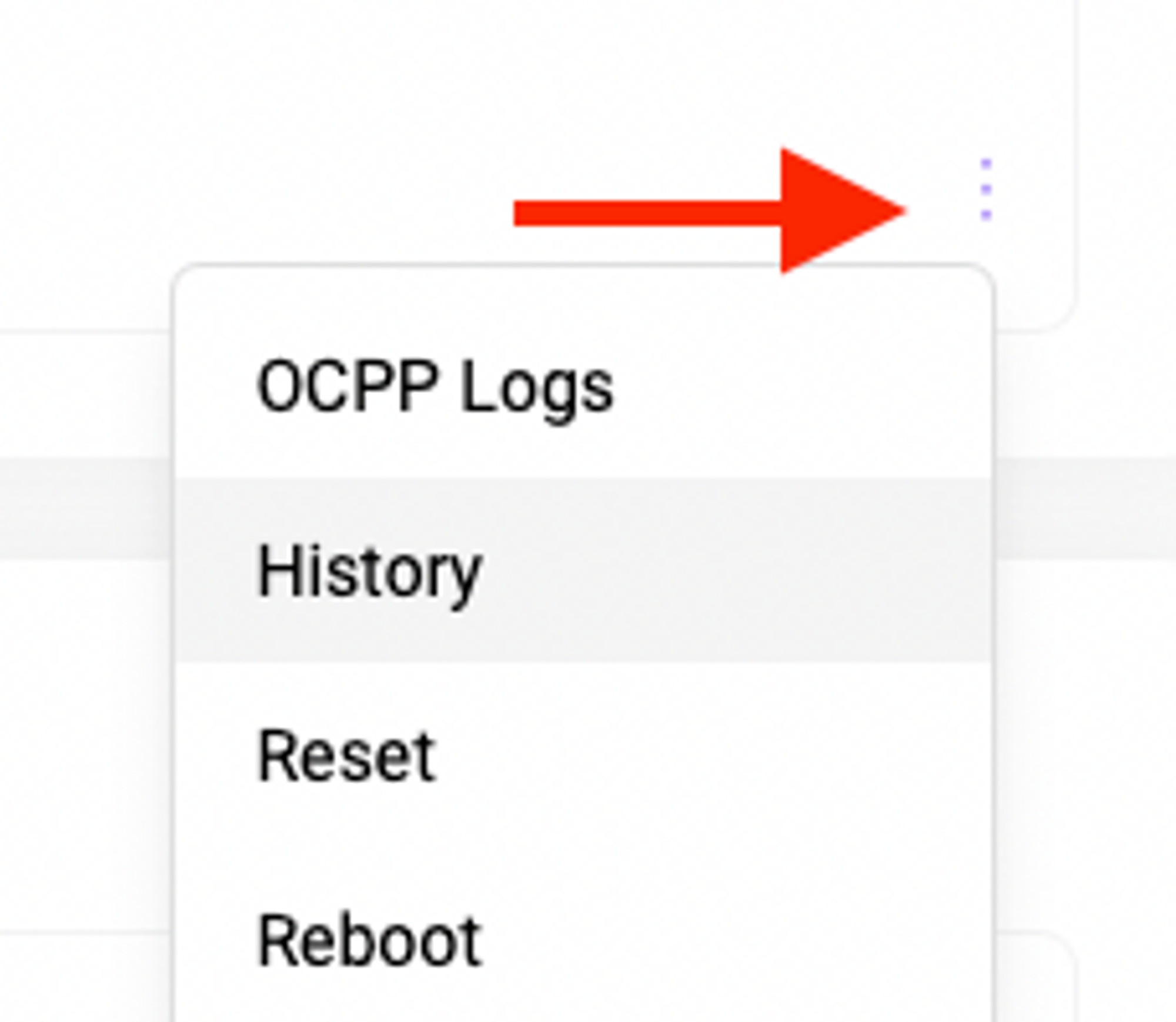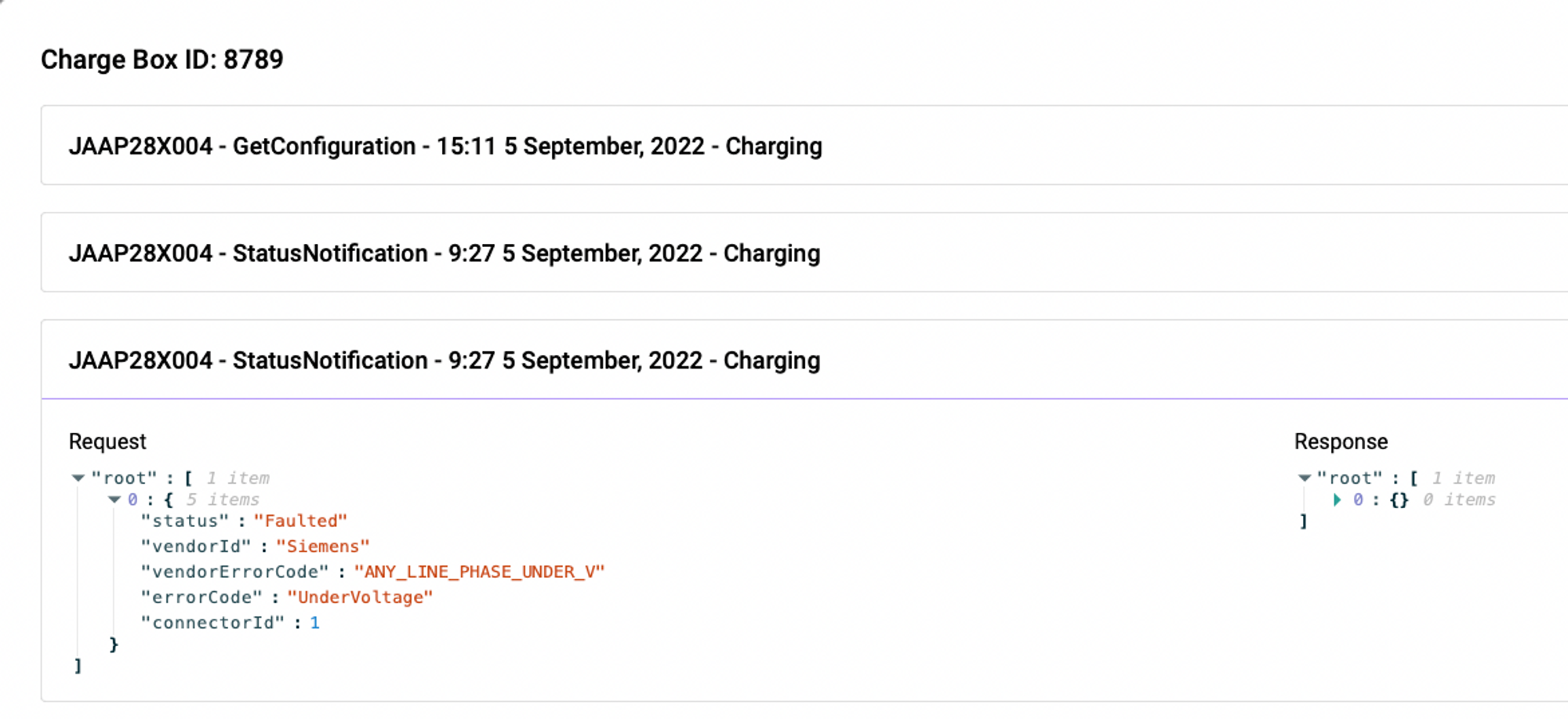Uptime is an important measure for any charge point owner or operator.
Chargers are physical hardware that will from time to time encounter various human and technical errors. Luckily, Connect arms you with a toolset to:
- Monitor and identify errors on your charging network.
- Analyse the errors.
- Fix the errors remotely.
Note:
Most of the below features requires you to have the Operator role in Connect
Monitor errors on your charging network
You can keep updated on the current errors in multiple ways. Generally, we advise you to:
Subscribe to alerts when chargers goes into faulty or offline status
You can set up notifications to be send via email whenever Spirii registers that a charge point connector goes into faulty or offline state:
-
Navigate to Settings via the top right menu.
- Go to the Notifications tab.
- Click Add.
- Choose the trigger (e.g. email).
- Choose evseOffline as type.
- Define the email address you want to send the alert to.
- Provide it with a custom subject line (e.g. “Alert! A charger went offline!”).
-
Click Save.
Monitor list of offline and faulty chargers
Spirii Connect offers an aggregated list of all current errors in the platform. This is accessed by navigating to the Operations Center page via the menu.
Here you will have an overview of current errors, when they were last checked and a tool-set to fix them.
View current faulty or offline locations
Finally, you can also use the Filter function to get an overview of all locations with any errors registered.
Navigate to Locations and use the Filters in the top right corner. Add Faulty or Offline to the status filter to get the full list.
Analyse errors on the network
When you have identified an error, it can sometimes be useful to analyse the error to determine the right course of action.
View history of the charger
Sometimes, a charger can jump from faulty to connected status multiple times. Other times, the charger experiences the same previously fixed error.
This can be identified by navigating to either the charge box or the specific connector and clicking the 3 dots on the right. Here, you choose History to get the detailed view.
View OCPP Logs on the charger
Similarly, you can break down the details even more by opening the full OCPP Logs. This is accessed in the exact same way as above, just by choosing OCPP Logs instead.
Remotely fix errors on your charging network
Once an error is identified and analyzed, it is important to take action on it. Spirii Connect got you covered as well.
All of the below commands can be accessed via the menu on either the charge box or the connector:
Offline chargers
“Have you tried turning it off and on again?” never fails to be a useful tool. Switching off the power supply to the charger(s) on the relay restarts them completely, often forcing them to reconnect to the network they are connected to (either Wi-Fi or the cellular network). This is the most useful tool to teach your local charge points owners, as it solves most smaller issues on the chargers.
Reset or Reboot the charger
Reset functions as a quick refresh of the charge box.
Reboot is a hard reboot that takes around 5 minutes to complete.
Remote Start or Stop
In some cases, an error have happened at the charge site where you need to either cancel an existing charge session (remote stop) or manually start a new session (remote start).
Unlock Connector
In some cases, the cable lock gets stuck by mistake and the user is not able to pull it out physically. Therefore, the unlock connector will send a signal to the charge box to unlock it.
Enable or Disable authentication
Depending on your hardware manufacturer the authentication option can be setup wrong.
See Adding Charge Points page for more info on how your charger should be setup.
Force Reload Configuration
In some cases, the configuration on the charger needs to be reloaded. An older version can be saved in the database, so if you navigate to Get Configurations you can click the Force Reload Configuration to refresh the actual configuration from the charger.